Image only
View the final image before shooting.
Chapter 3: Buttons front/back
Get to know how to use the buttons on the front and back of your camera with this quick overview.


If the display in the viewfinder looks blurry, use the dioptre adjustment dial to bring it into focus.

You can use the positioning of the level to change the function of the dials and buttons. Set the lever to position 1 or position 2 to change specific settings such as shutter speed, aperture, ISO sensitivity or white balance.

Press the function button Fn1 to zoom in on the current image or display a zoom movie frame. Rotate the rear dial to change the zoom ratio and the front dial to select between images. Or you can choose to customise the button for one-touch access to your most frequently used functions.

Use the INFO button to switch the information displayed when either shooting through the viewfinder or using Live View. For example, choose between information, histogram, level gauge or image only display. During playback, switch the information displayed in the monitor by pressing the INFO button to display image only, display image and simplified information or to display image and detailed information.

Select menu options by pressing the up or down arrow pad buttons, and then to select YES/NO. Press OK to select and view options. Use the left and right arrow pad buttons to move sideways and select other options, followed by pressing the OK button. Select the pictures/movies you wish to view in Playback mode with the arrow pad and OK button.

Display an image you wish to delete and then press the Erase button. Select YES with the up or down arrow pad button and press the OK button to delete the image.

Press the Playback button to view your movie or photo. Use the arrow pad to select further photos or movies you wish to view.

Press the Preview button to view the depth of field before you shoot.

Once you’ve made all the adjustments to your scene either via the LCD monitor or the Electronic Viewfinder and then previewed your final image, press the shutter release button to take the photo.
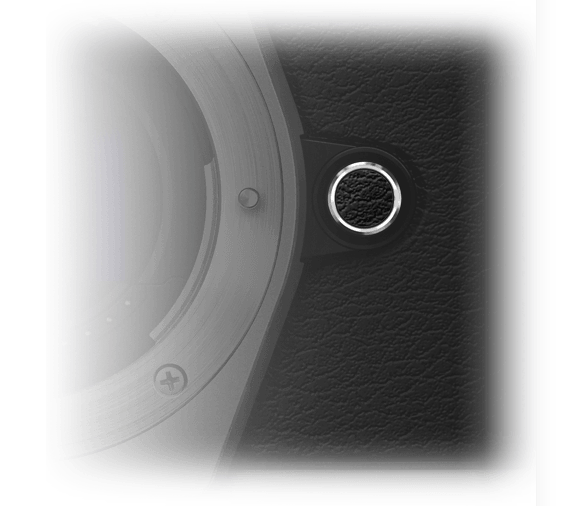
Congratulations! You’ve finished chapter 3!